How to View an ePub File
an ePub or eBook file is flowable. What that means is the eBook will flow to the size of the screen or device the book is read on. Depending on if you are viewing your book on a Kindle reader, iPad, Desktop or Laptop, the eBook will look slightly different.
Keep in mind that ebooks have limitations that print books do not. For example, images can’t be placed on the same line as text, only above or below the text.
Also, we can’t control where a page ends because ebooks are designed for viewing on many different screen sizes, plus readers can also change the font size. Because of this, we design your eBook to look good on multiple screen sizes, from computer screens to phone screens.
We also want to let you know that Amazon/KDP has announced that they want authors to use ePub instead of Mobi for uploading eBook files. This makes it simpler all around since IngramSpark (and everyone else) also use ePub files.
With this in mind, we will no longer provide the Mobi file for ebooks, just the ePub, unless you specifically request the Mobi file as well.
If you have any questions regarding this, please feel free to ask us!
Here are instructions to view an ePub file:
on the KINDLE PREVIEWER
First, download the latest version of Kindle Previewer: https://www.amazon.
Kindle Previewer is a free desktop application that enables you to preview how your books will appear when delivered to Kindle customers, and makes it easy to audit books for different screen sizes, display orientations, and font sizes.
We recommend you use the latest Kindle Previewer to review how your book looks before publishing. With Enhanced Typesetting, Kindle Previewer provides a better reflection of your book layout as delivered to customers’ devices. You can get a bird’s-eye view of your book to quickly validate the overall layout, and selectively preview key aspects of your Enhanced Typesetting enabled book such as images, tables, drop caps, links and lists without having to go through the entire book.
Once it is installed and you open the application you can view your epub by either clicking and dragging it from your files or by clicking the open button and finding it that way in your files.
On iBooks
You can also open the ePub file on iBooks. If you own a mac, iBooks is already installed on your computer.
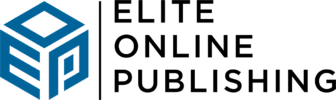
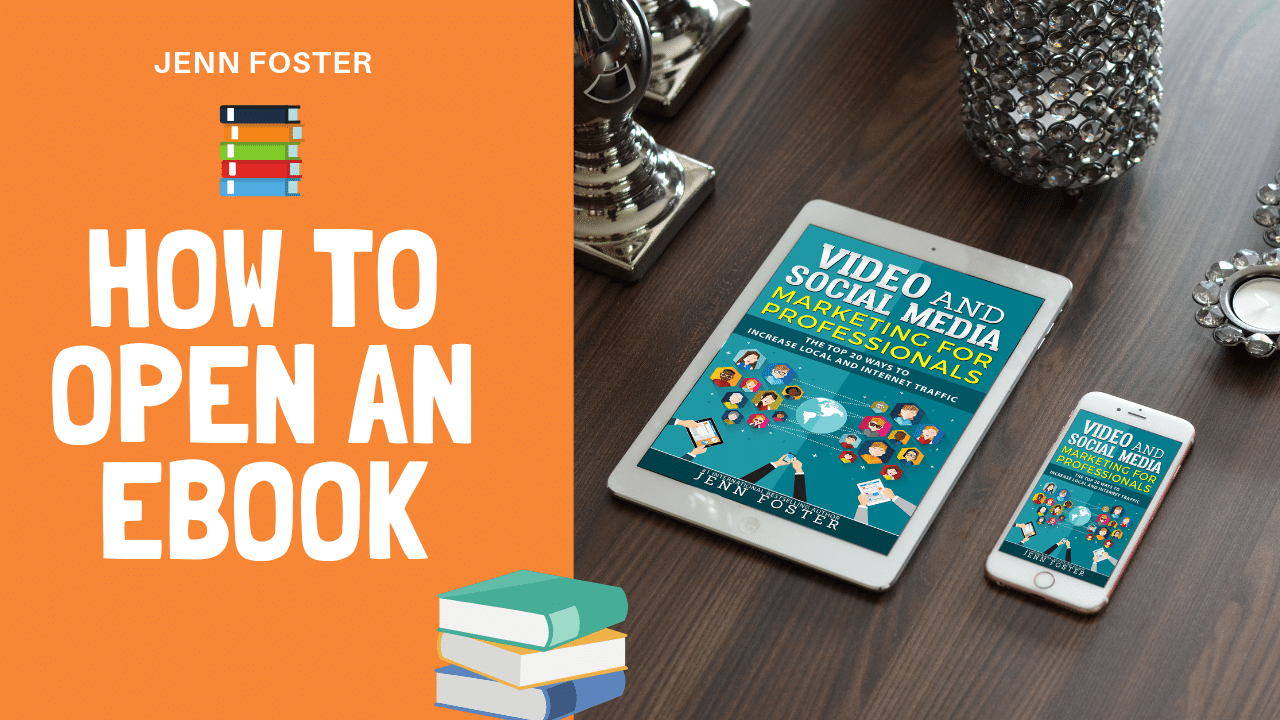
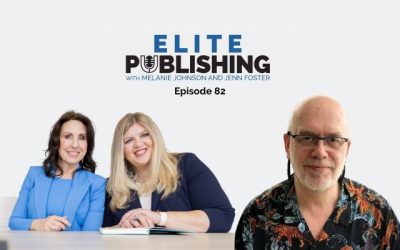
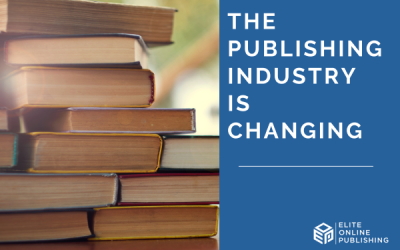
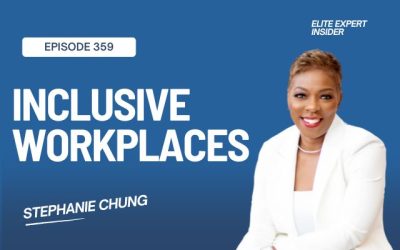
0 Comments